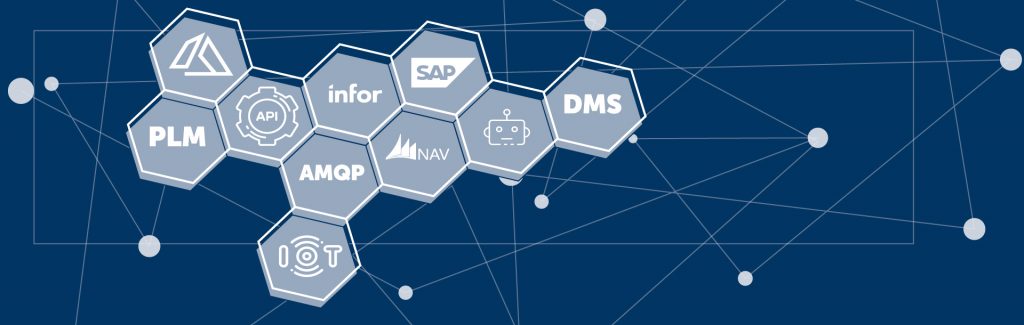Important key points
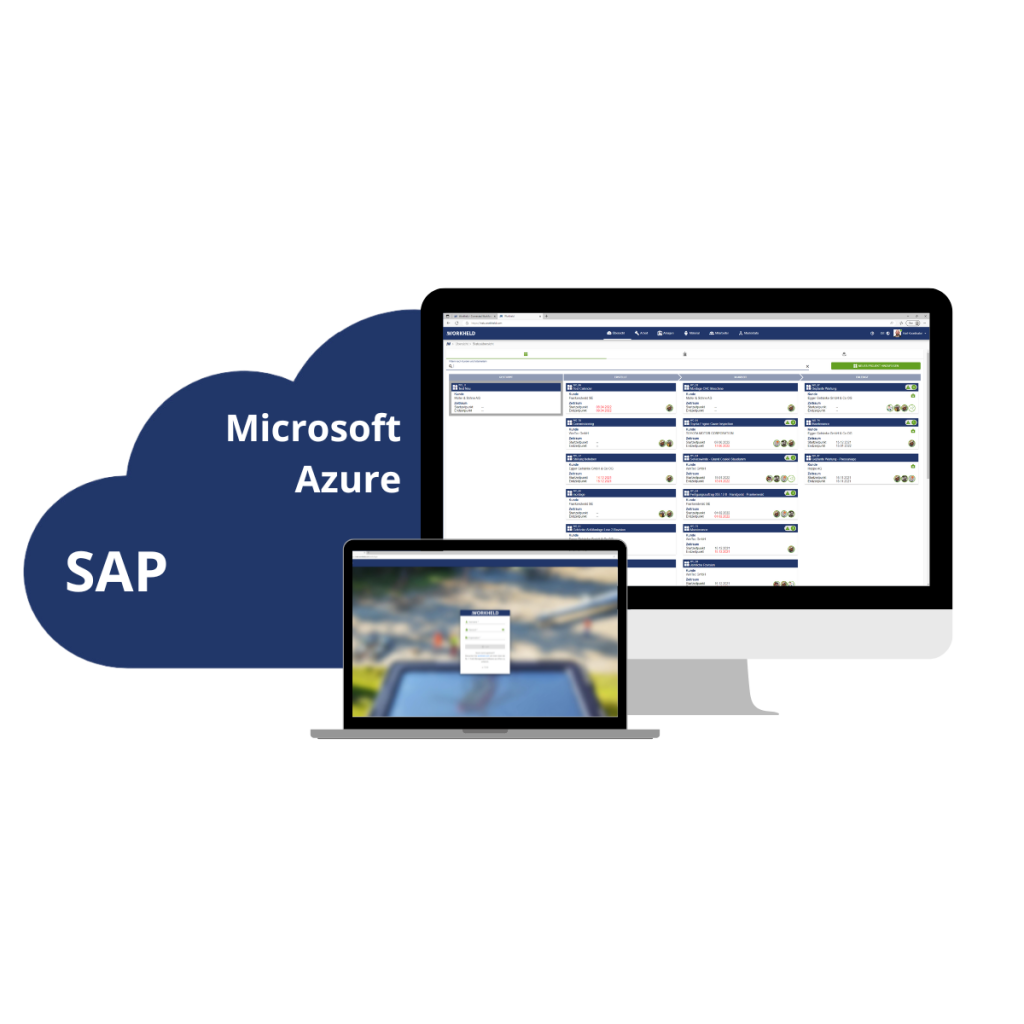
Avoid media discontinuty
Automated transmission avoids media breaks and transmission errors.
Data correctness
The accuracy of the data is verified by the coordinator.
Time of transfer
The timing of the transfer is determined by the coordinator.
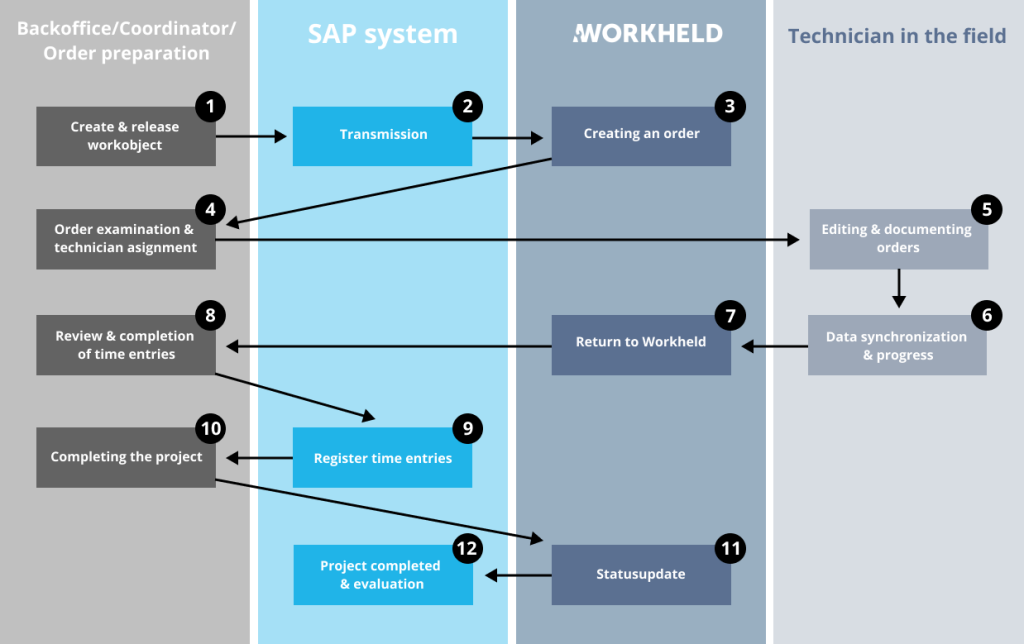
Detailed process operation
Step 1: Create & release workobject
The orders (sales order, production order, maintenance order) are created by the coordinator in the SAP system. Relevant key data such as the desired execution date are defined.
As soon as the order is ready and is to be processed, it is released by the coordinator (= setting the order status).

Step 2: Transmission
Through the release, the order is automatically transferred from SAP to Workheld (e.g. via Idoc).
If middleware (such as SOA / Message Broker / EAI) is in use, the SAP message is received and converted into the relevant workheld structure via mapping. If no middleware is available, the mapping is also implemented in Workheld.

Step 3: Creating an order
Workheld receives the order in the message queue and generates an order (project/assignment) according to the Workheld structure with work orders and work steps.
Transferred orders are displayed in the status dashboard and in the team planner and have the status “New”.
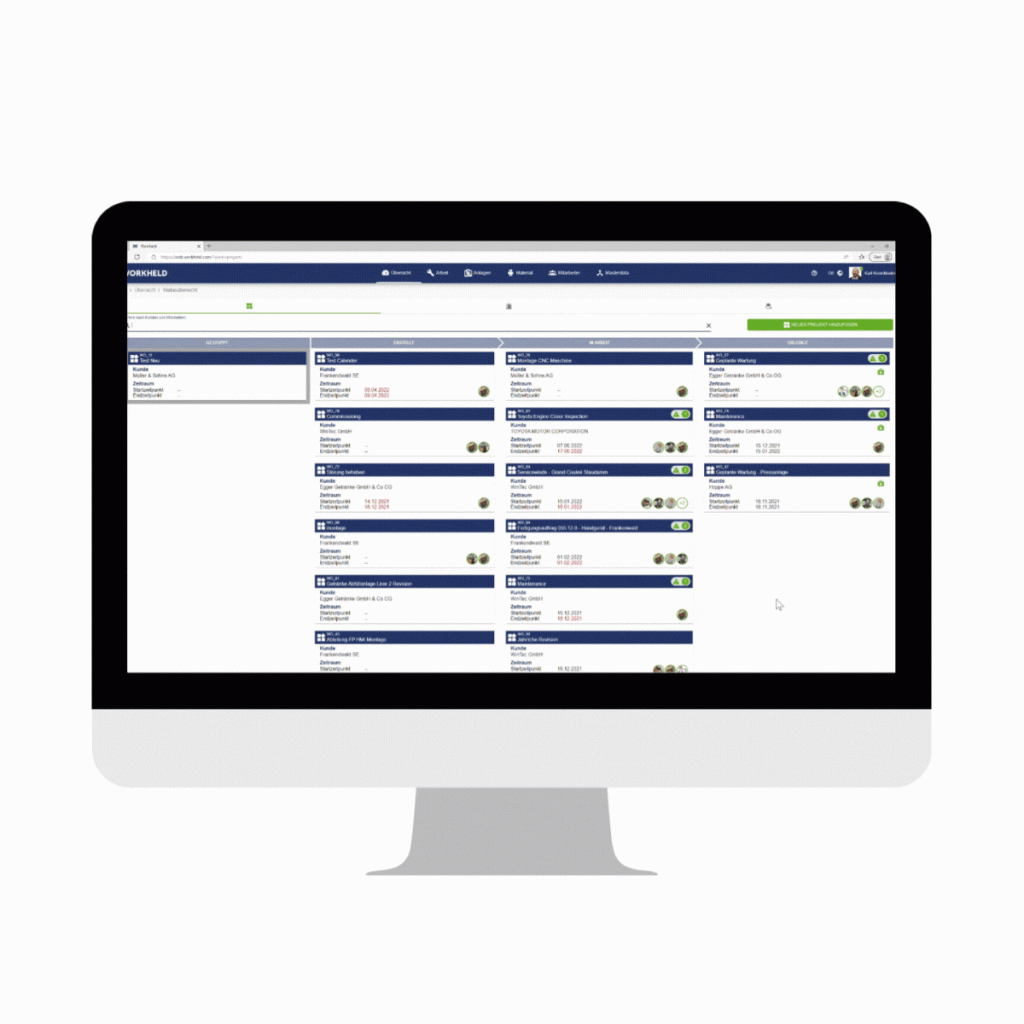
Step 4: Order examination & technician asignment
The coordinator can now examine the orders and, if necessary, add essential information.
By assigning the orders in the team planner, the weekly schedule is created for the team. This can be done as soon as the orders have been transferred. It is also possible to allocate the order several weeks in advance.
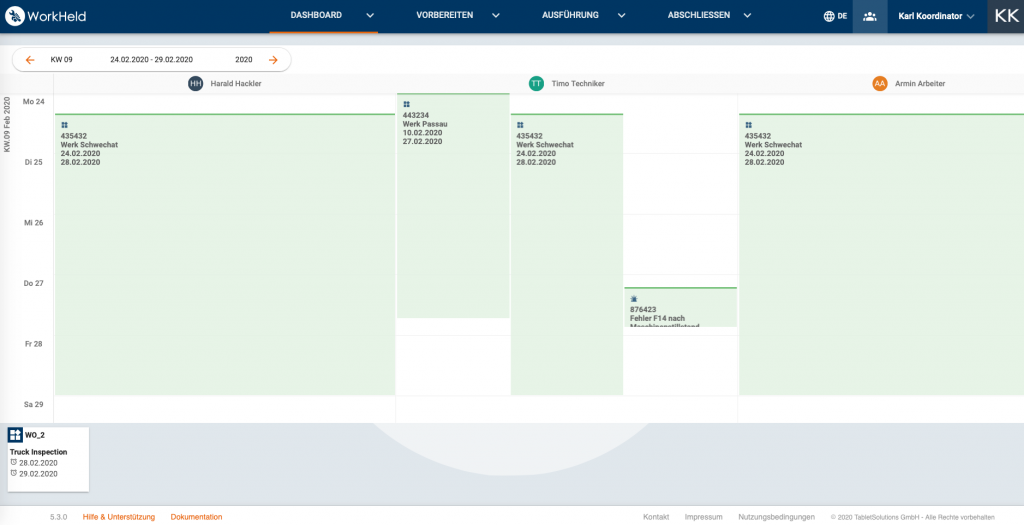
Step 5: Editing & documenting orders
Now the orders can be processed by the technicians and relevant data on the orders can be recorded and documented (e.g. working time entries, marking work as completed).

Step 6: Data synchronization & progress
The recorded data and the current order status can be continuously synchronized by the technician.
Step 7: Return to Workheld
The data generated by the technician is available in Workheld for review and further processing after synchronization.

Step 8: Review & completion of time entries
The registered working hours are checked in the weekly report or at project/assignment level. Correct entries are completed by the coordinator, which triggers the feedback to the SAP system.
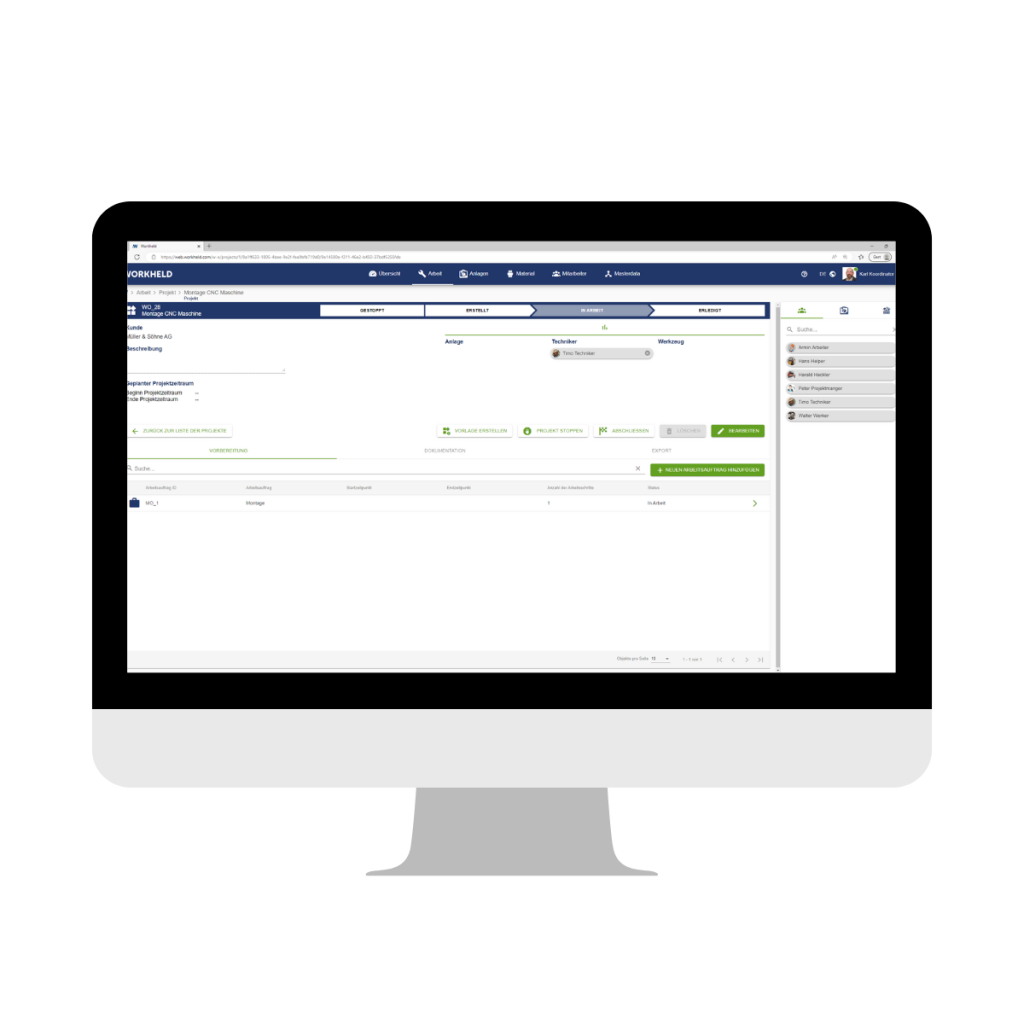
Step 9: Register time entries
Now the time entries can be registered by the coordinator.
Step 10: Completing the project
When a project is fully completed, the coordinator confirms this after reviewing all the data submitted by the technician.

Step 11: Status update in Workheld
By confirming the coordinator, the status of the order in Workheld is set to “completed” and at the same time another confirmation to SAP is triggered.
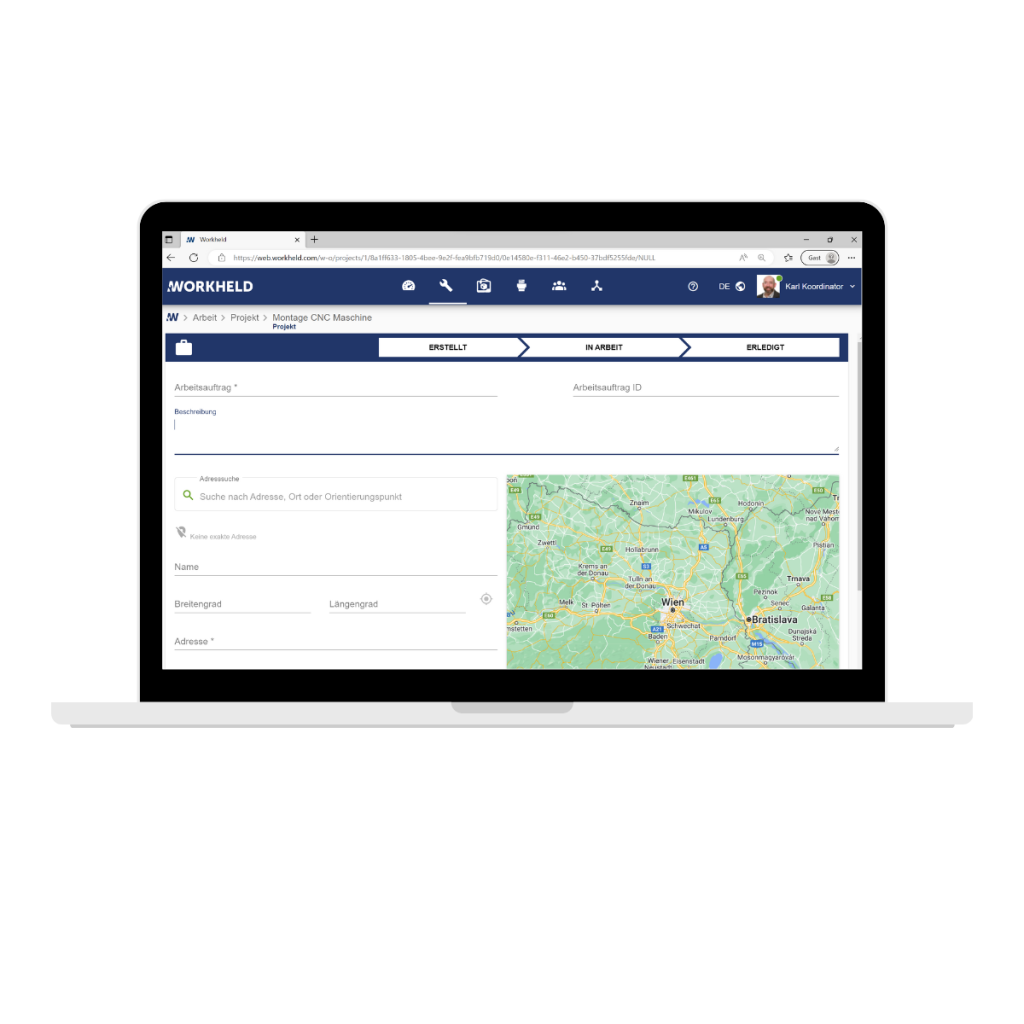
Step 12: Project completed & evaluation
In the SAP system, either the relevant processes or the complete order are reported as completed – this depends on the respective process in SAP.
SAP and Workheld?
Are you using SAP and would also like to enjoy the other advantages of Workheld? Contact us now, we will be happy to discuss your requirements with you!